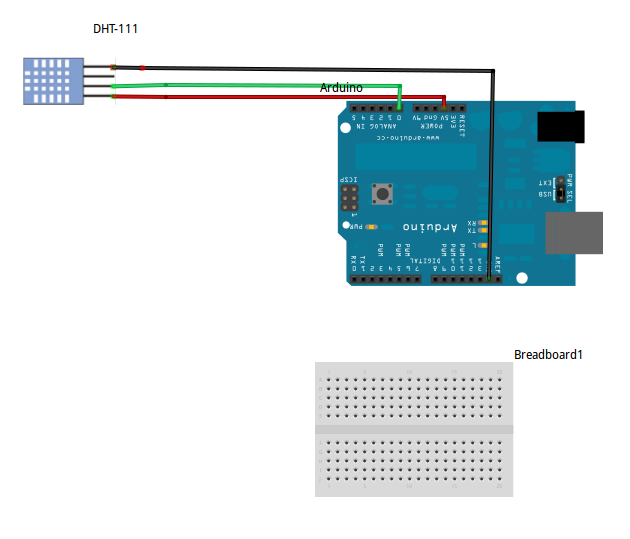The ATtiny85 is great because it is cheap, but the real question is, "Does it work with the DHT11?" Yes it does.
Now in my last post I used the DHT library from Adafruit. While that library served its purpose, it does not work with the ATtiny. Don't ask me why; I did not explore it. HERE is another report of it not working and a description of what will happen if you try it. It reads out all zeros.
What does work is the DHT11 library. To get it working you will need to modify the example code. Basically, you need to change everything that says "Serial" to the Software Serial equivalent. This will allow us to get the sensor readings back from the ATtiny. If you want more information on serial communication on an ATtiny, check out THIS post. Alternatively, you could just download my code (HERE), wire everything the way I say, and see if it works.
Now when you go to compile my example, there is a good chance you will run into a problem. As it turns out, there is an issue with the tiny core when trying to compile sketches close to the maximum sketch size. Luckily there is a quick and easy fix. I won't go into the details, but follow the instructions HERE.
When that was straightened out I was able to upload my sketch successfully. I used my USBtinyISP and my ATtiny85/45 programming adapter.
The only thing left to do is wire it up and see the output. Basic wiring of the DHT11 is the same as in my last post.
Correct Wiring:
Pin 1: +5V
Pin 2: Signal. Connect to digital IO with a 5k ohm pull-up resistor
Pin 3: Nothing. Some people suggest grounding it if you run into trouble
Pin 4: GND
On the ATtiny side, PB3 is the software serial Rx and PB4 is the software serial Tx. Connect those to an FTDI (or some other serial receiving device). Connect 5V and ground.
This of course could be modified to do other things with the temperature data. It could, for instance, transmit them via I2C. Maybe it could log them on an SD card. Those projects I leave to you (for now anyway). If you are interested in more ATtiny projects of mine, check out my ATtiny label. Let me know if this works or doesn't work for you. As always, I'm happy to help.
-Matthew